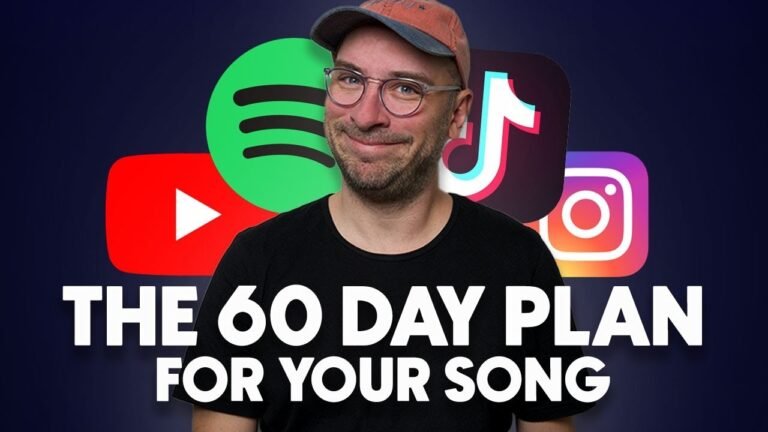How To Create Instagram Ads For Beginners 2023 – Instagram Advertising Tutorial
Instagram Ads for Beginners: A Step-by-Step Guide
What’s up you guys, Jason Wardrop here, and in this blog post, I’m going to show you how to create Instagram ads for beginners. We’ll start by covering some of the specs and then move on to Facebook to actually create the Instagram ads. Facebook bought Instagram a few years back and integrated Instagram advertising into the Facebook Ads Manager. So let’s get started!
Understanding Instagram Ad Specs
First, let’s cover some specs on setting up your Instagram ad. A quick Google search for “Instagram ad video length” will give you the details. You can use images, multiple images (carousel format), or videos. For example, Instagram Stories have different requirements compared to the Instagram newsfeed.
Instagram Newsfeed Video Specs
For the Instagram newsfeed, your video length should be between 1 to 60 seconds. If it’s longer than that, Instagram won’t allow you to run the ad.
Instagram Stories Video Specs
For Instagram Stories, your video length should be between 1 to 15 seconds.
It’s advisable to shoot different videos based on the placement and make them specific to what’s happening.
Setting Up Instagram Ads in Facebook Ads Manager
Now, let’s jump over to Facebook and set up your ads on Instagram. You can either go to the Ads Manager under the Explorer tab on the left-hand column or click the drop-down arrow at the top-right and select “Create Ads.”
Once you’re in the Facebook Ads Manager, follow these steps:
Create a New Campaign
Click on “Create a Campaign.
” The first thing you’ll be asked is your marketing objective. This is similar to Facebook ads but for Instagram. Do you want people to watch your video, click to your blog or website, generate leads, etc.? For this example, let’s choose “Traffic” to get people to click to our website or blog.
Name your campaign (e.g., “Instagram Demo”) and hit “Continue.”
Targeting Your Audience
Next, you will choose your audience.
For this example, let’s target New York City within a 10-mile radius, ages 25 to 65, and people who like basketball. This narrows it down to 1.8 million people.
Selecting Ad Placements
By default, Facebook selects “Automatic Placements,” showing your ads on Facebook newsfeed, Messenger, Instagram, Instagram Stories, and more. However, you should click “Edit Placements” and specifically choose either Instagram Stories or Instagram Newsfeed.
You can also choose whether to show ads on mobile only or all devices.
Setting Your Budget
You can set a daily budget or a lifetime budget. For example, you might want to spend $10 a day or $100 over a month. Facebook will optimize your budget based on performance.
Creating Your Instagram Post
Now, add your Instagram account by entering your login credentials.
You can add an existing account or create a new one. Next, upload your image or video. For videos, remember the length requirements: 15 seconds or less for Stories and 60 seconds or less for the newsfeed.
Finalizing Your Ad
Enter the website URL you want to direct people to (e.g.
, a landing page). Customize your call-to-action button (e.g., “Learn More”). Review your ad in the preview section to see how it looks on Instagram feed and Stories.
Once satisfied, hit “Confirm.”
That’s it! Your ad is now set and ready to show to your targeted audience. You can monitor the performance in the Ads Manager to see metrics like cost per click, likes, comments, and more.
Conclusion
Hopefully, this guide was helpful as a quick Instagram advertising tutorial for complete beginners.
If you have any questions, feel free to comment below. I’m happy to answer every question.
If you found this post helpful, give it a thumbs up and subscribe to my channel for more tips on generating leads, making more money, and growing your business. Hit the notification bell to be notified every time I go live with new training sessions. See you tomorrow!